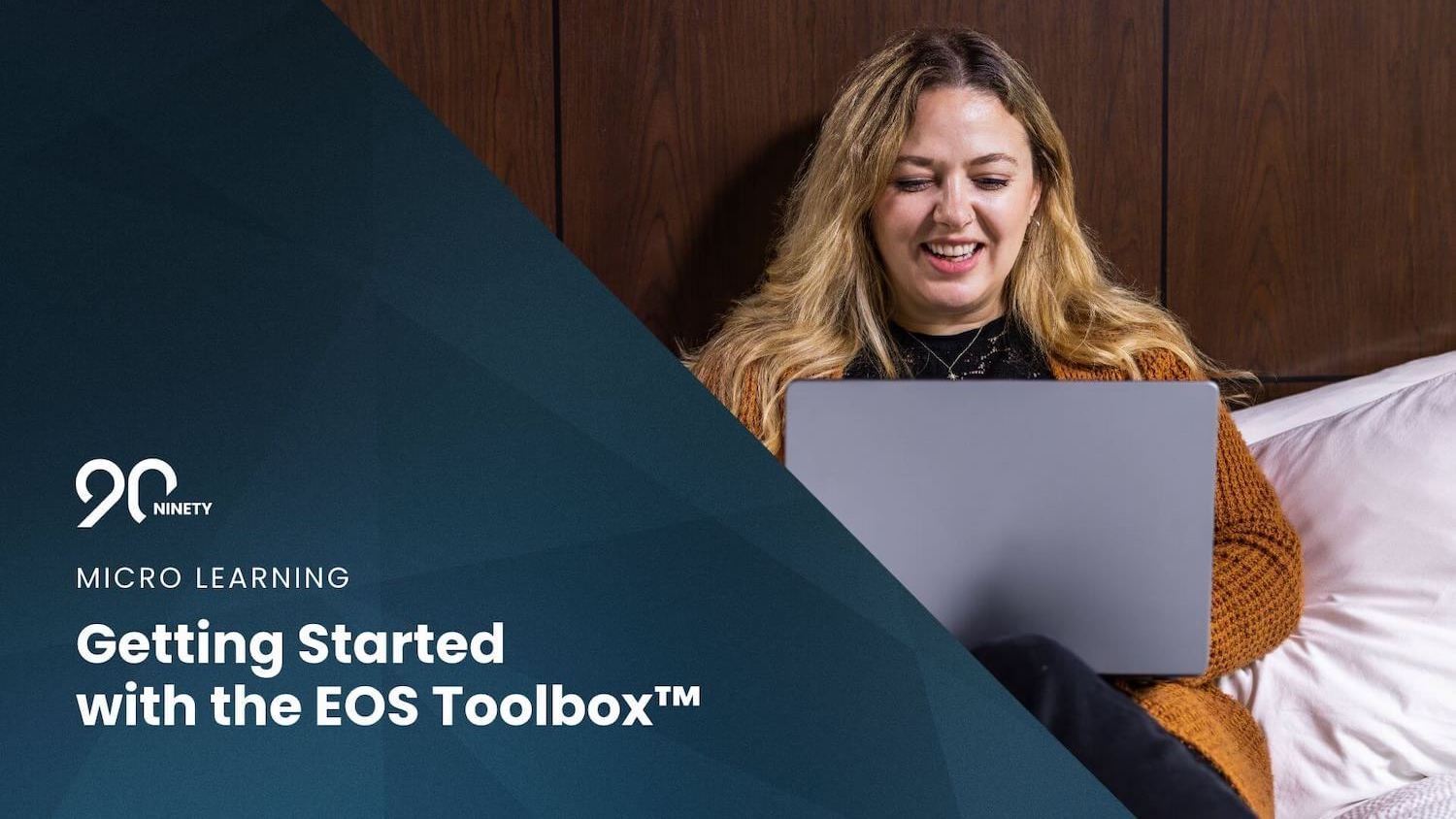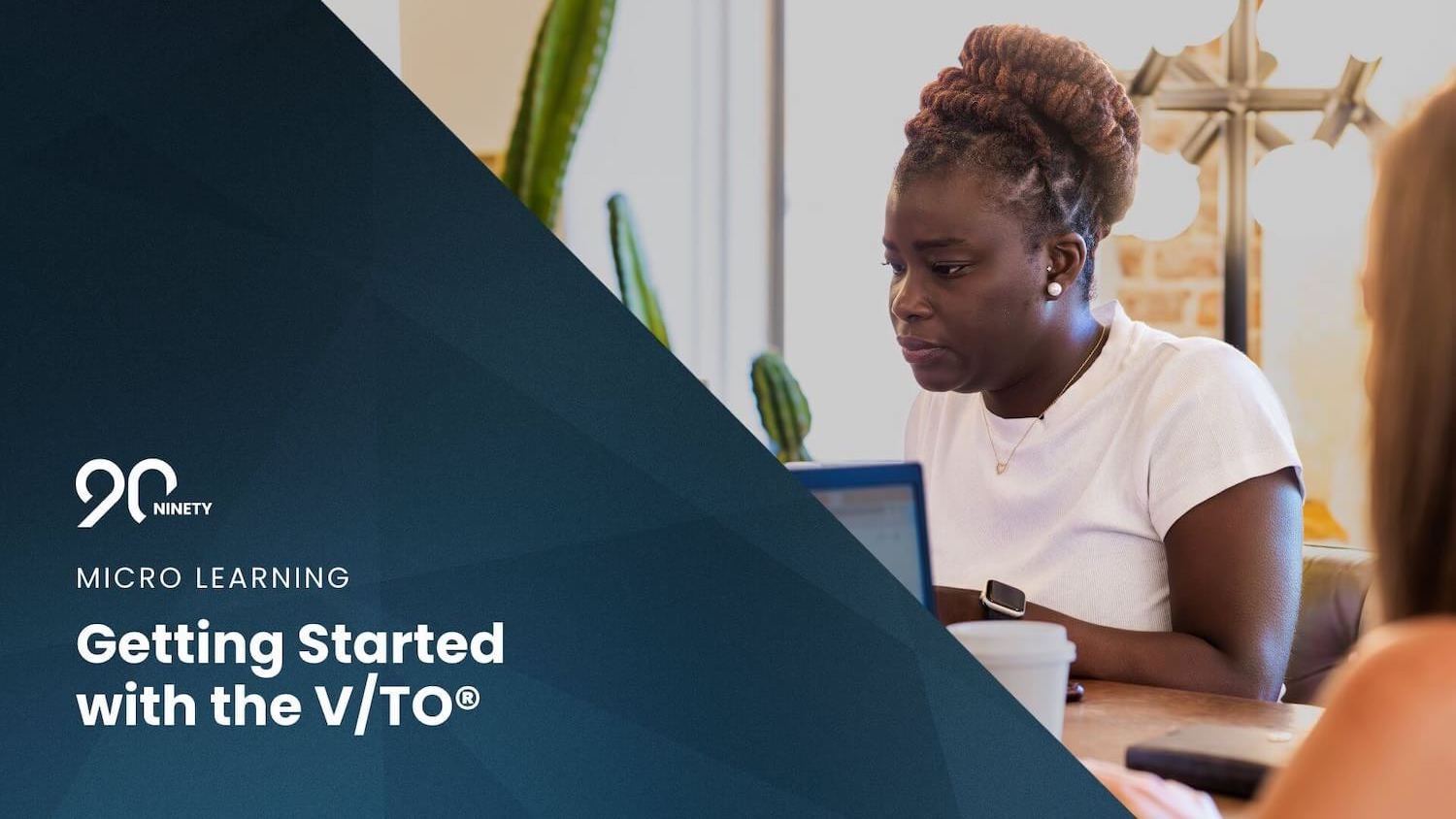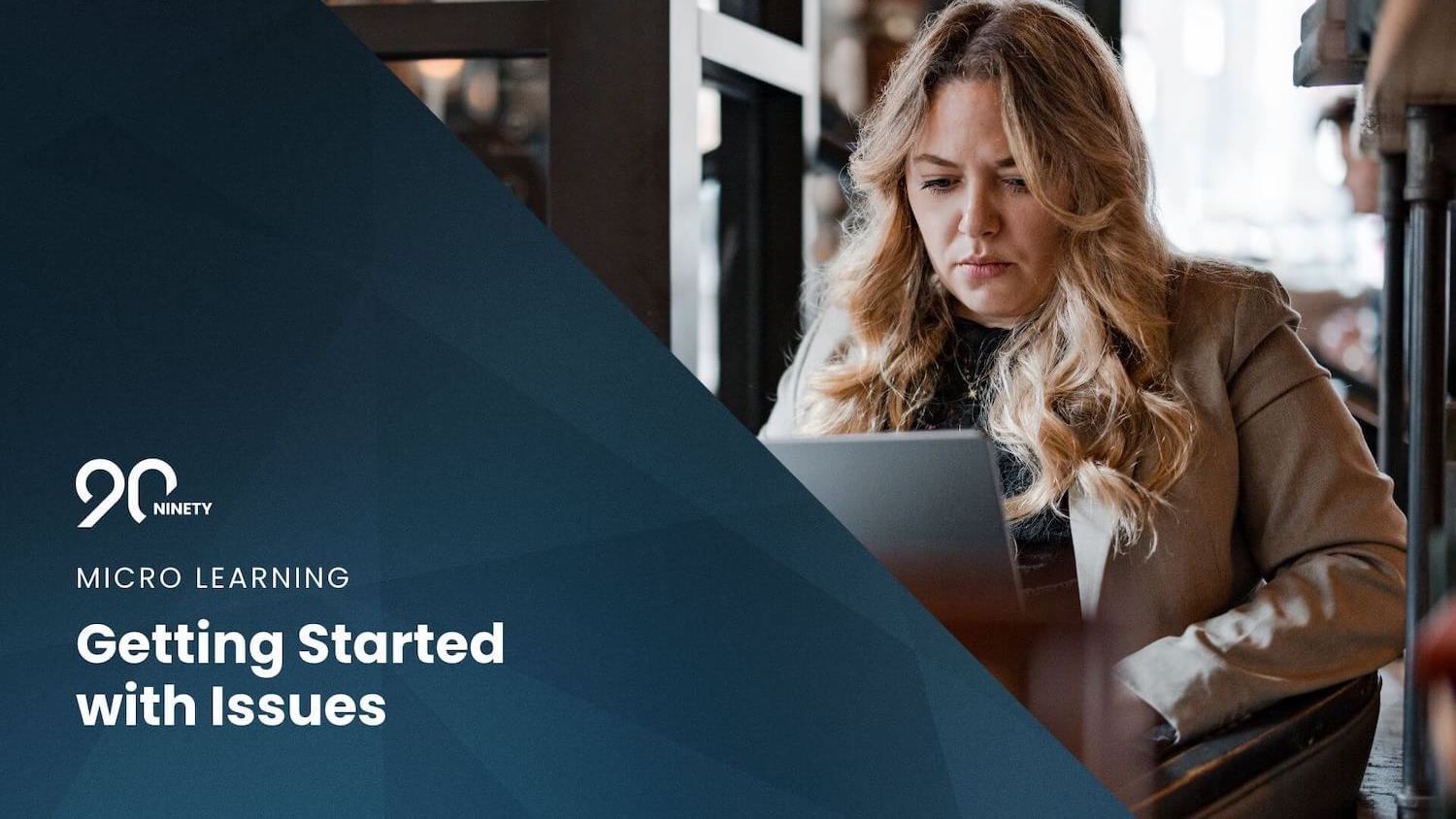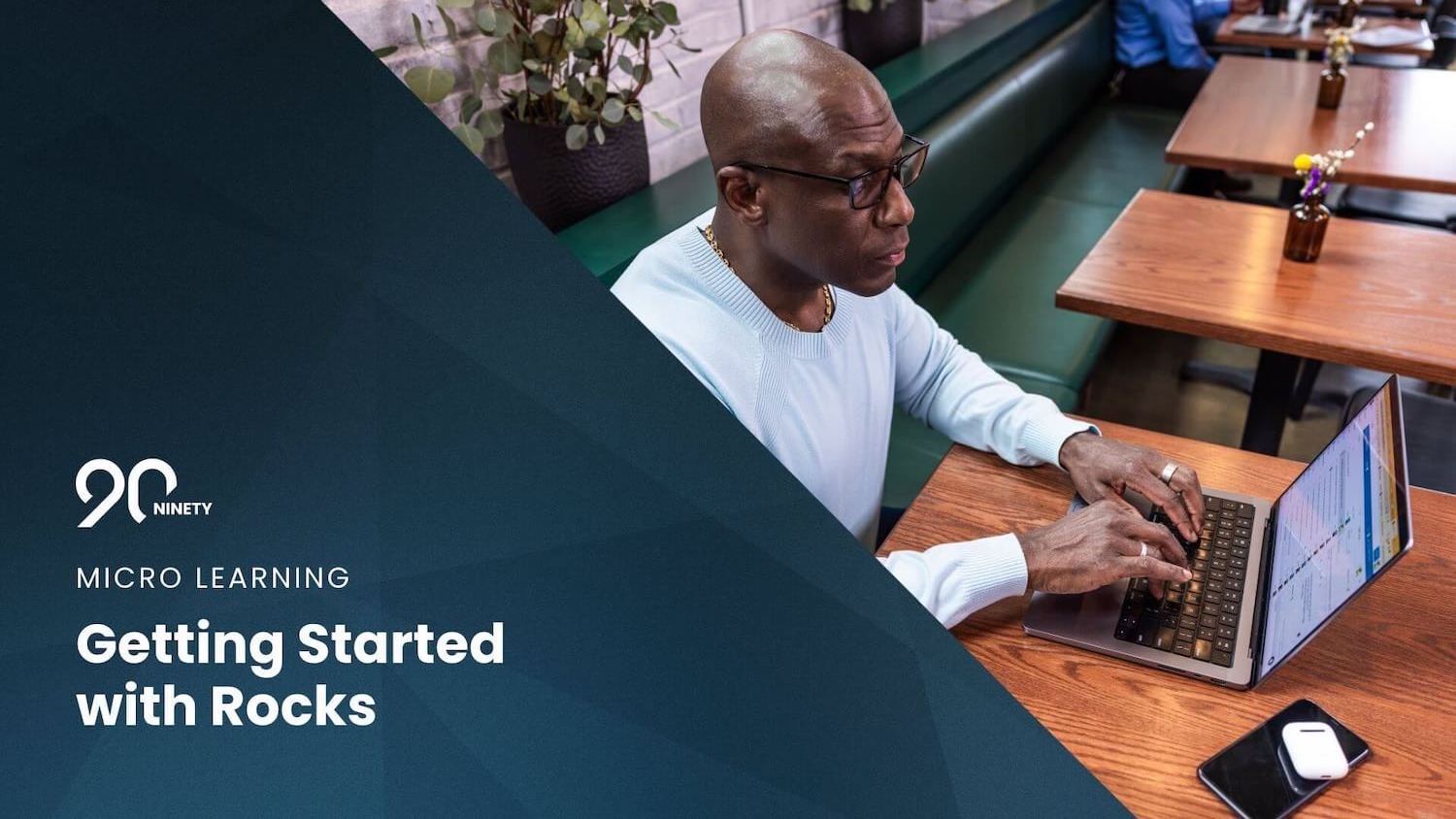Document EOS Proficiency with the EOS Toolbox
Learn about the 20 primary tools of EOS organizations and how to document your team's mastery of them with NInety.
-
 Account Options and Troubleshooting
Account Options and Troubleshooting
-
 Integrations
Integrations
-
 Getting Started
Getting Started
-
 Insights
Insights
-
 Scorecard
Scorecard
-
 Rocks
Rocks
-
 To-Dos
To-Dos
-
 Issues
Issues
-
 Meetings
Meetings
-
 Headlines
Headlines
-
 V/TO
V/TO
-
 Accountability Chart
Accountability Chart
-
 1-on-1
1-on-1
-
People and Toolbox
-
 Directory
Directory
-
 Knowledge Portal
Knowledge Portal
-
 Assessments
Assessments
-
Mobile
Table of Contents
Editor's Note: Kris Snyder is a Professional EOS Implementer® who has worked with more than 50 clients and facilitated over 300 session days, all Powered by Ninety.
The EOS Toolbox™ In Ninety
The Entrepreneurial Operating System® (EOS®) is a collection of concepts and tools for small and midsize businesses to turn their Vision into reality. Ninety is the most comprehensive EOS software on the market. We've included a tool for documenting resources to the main factors of success used by EOS companies — the EOS Toolbox™.
The EOS Toolbox is a collection of 20 management tools for organizational leaders to use while implementing EOS. Each tool focuses on and strengthens one of the Six Key Components® of EOS.
The video below provides an overview of our tool in Ninety, including the following features:
- How to organize and customize your EOS Toolbox
- Each team's mastery rate is unique to them
- Search and filtering capabilities
- How to add a new tool card
Using the EOS Toolbox™ In Ninety
In this section, I'll describe how to use the EOS Toolbox to help your teams master EOS concepts and get more value out of Ninety. As your team masters a tool in the toolbox, click the circle. Click through the tabs below to learn how Managers, Admins, Owners, and Implementers can specialize the EOS Toolbox for their team(s).
Each team's instance of the EOS Toolbox in Ninety is unique to them. Your team can rearrange tool cards, add resources, and create new tools without affecting other teams.
Adding Resources
Your team leader, company executive, or EOS Implementer® may have additional resources to use in a new tool card.
Adding Materials to a Tool Card
To edit a tool card in the EOS Toolbox:
- Click the ellipsis at the top right of a tool card.
- Select Edit from the dropdown.
- Update the name, icon, and description as needed.
- Paste a single web address in the URL text field (this is accessible to users when they click the Learn More button on the tool card).
- Click Update Tool.
Creating a New Tool Card
To create a new tool card in the EOS Toolbox:
- Click the New Tool button near the top right of the page.
- Write a title for your concept, tool, or discipline.
- (Optional) Select an icon from the dropdown.
- (Optional) Write a description (this will be visible on the tool card itself).
- (Optional) Paste a single web address in the URL text field (this is accessible to users when they click the Learn More button on the tool card).
- Click Create Tool.
Organizing
To keep your tool cards organized, click the Edit Layout button near the top right of the page. Then, you can click and drag the tool tiles into any order you like. Click Save Layout when you're finished.

Archiving
Instead of deleting content from your toolbox, you can archive it for future review. Every team's archive is unique to them. To view the archive, click the Archive toggle on the filters bar.
Archiving a Tool Card
To archive a tool card in the EOS Toolbox:
- Click the ellipsis on the top right corner of a tool card.
- Select Archive from the dropdown.
To bring an item back from the archive:
- Click the Archive toggle on from the filters bar.
- Click the ellipsis on an archived tool card.
- Select Unarchive from the dropdown.
Deleting
To delete a tool card from your EOS Toolbox, click the ellipsis and select Delete from the dropdown. You can also delete every tool card by clicking the ellipsis next to the Edit Layout button and selecting Delete All from the dropdown.
To restore your toolbox to its default settings, click the ellipsis next to the Edit Layout button and select Reset to Default.
Filtering and Settings
Keep your EOS Toolbox clean and organized as you master various items by clicking the Status dropdown and selecting Mastered or Not Mastered.
Click the gear icon near the top right of the page to view additional page settings.
Understanding the Ideas Behind the EOS Toolbox™
In this section, I'll provide a general overview of each tool that Implementers and organizations running on EOS should keep in their toolbox to keep their teams moving forward.
Feel free to add any of the descriptions or resources below to your team's EOS Toolbox.
The EOS Model®
The EOS Model® is a visual illustration of the Six Key Components®. When describing EOS, implementers often create the model on a whiteboard or digital display while explaining each component. This simple visual shows how EOS has operational best practices for every aspect of an organization.
The Six Key Components® are:
- People
- Vision
- Data
- Process
- Traction
- Issues
The Five Leadership Abilities™
The Five Leadership Abilities™ are the essential skills leaders use when their organization hits the ceiling — Simplify, Delegate, Predict, Systemize, and Structure. “Hitting the ceiling” refers to when an organization, department, or individual reaches a limit based on current resources. This is a natural part of growth.
The five skills outlined in this tool combine to form a tried-and-true recipe to break through the ceiling time and time again.
- Simplify. Boil things down to their essences. Less is more. Find your niche.
- Delegate: Let others handle the responsibilities you don’t enjoy doing or aren’t the best at. Focus on the work that has the highest impact. Delegate so you can elevate.
- Predict. Based on what you know now, make informed decisions about the future. Base your decisions on your Vision, 10-Year Target™, 3-Year Picture™, 1-Year Plan, Rocks, and so on.
- Systematize. Turn your organization's commonly repeated actions into documented core processes. This is how your business operates. Become more effective by eliminating common mistakes and creating efficiency through processes.
- Structure. Your old ways may have gotten you to where you are, but prepare to change things to get to where you want to be. Forget about titles and ego; form your Accountability Chart® around the necessary functions of the organization and get the Right People in the Right Seats.
The Five Leadership Abilities primarily support the Traction Component®.
The V/TO®
The Vision/Traction Organizer® (V/TO®) servers as a single place to document your organization's following features.
- Core Values
- Core Focus
- 10-Year Target
- Marketing Strategy
- 3-Year Picture
- 1-Year Plan
- Rocks
- Company Issues List
Learn more about how Ninety helps you document and share your V/TO with our tool.
The V/TO primarily supports the Vision Component®.
The Accountability Chart®
The Accountability Chart maps out your organization's people structure. Use this tool to chart the functions your organization needs to thrive. Then, put the Right People into the Right Seats, delegating responsibilities from leaders where possible.
Learn more about how Ninety supports accountability with our platform.
The Accountability Chart® primarily supports the People Component®.
The Meeting Pulse®
The Meeting Pulse® demonstrates how staying with a proper rhythm of purposeful meetings combats procrastination and pushes your organization to new heights. Supporting a cadence of annual, quarterly, and weekly meetings for your teams keeps everyone moving in the same direction.
Annual meetings occur over two days for the Senior Leadership Team; quarterly meetings are typically one full day or two half-days. These high-level strategic meetings review the organization’s Vision, assess progress on goals, and set priorities for the months ahead.
Learn how Ninety helps bring meetings to life with our platform’s Meetings tool.
The Meeting Pulse primarily supports the Traction Component.
The Level 10 Meeting™
The Level 10 Meeting™ is how you bring EOS to life for all your team members. Holding effective meetings that occur at the same time on the same day with the same agenda and start and end on time can transform your business — and this is just one of EOS’s many tools.
The standard Level 10, or L10, Meeting’s agenda is:
- Segue. Five minutes. Team members share their personal and professional bests from the week.
- Scorecard. Five minutes. Review the team’s data Scorecard to identify any Issues to discuss during IDS®.
- Rock Review. Five minutes. Each team member shares if they’re on or off track with their Rocks. If any are off track, create an Issue on the team’s Issues List.
- People Headlines. Five minutes. Read cascaded messages from around the organization.
- To-Do List. Five minutes. Check on the status of your team’s To-Dos. If anything is past due, consider making it an Issue.
- IDS (Issues List). 60 minutes. Move through the Issues Solving Track. Identify your current and important Issues, prioritize at least the top three, discuss them thoroughly, and create an action plan (often a To-Do) that would solve the Issue.
- Conclude. 5 minutes. Recap the To-Dos created. Decide if any Cascaded Messages need to be sent. Rate the meeting.
The Level 10 Meeting primarily supports the Traction Component®.
The Issues Solving Track™
The Issues Solving Track™ is a tool with two essential components — Issues Lists and IDS®.
There are three primary Issues Lists organizations use:
- Company Issues stored on your V/TO.
- The Issues List for the Senior Leadership Team’s weekly meeting.
- Localized department or team Issues Lists for their weekly meetings.
Succeeding in business and accomplishing goals is tied to the ability to solve problems and capitalize on opportunities. EOS has a simple method for resolving Issues called IDS — identify, discuss, and solve.
As a Business Operating System (BOS), EOS works to keep your organization on the right path. The Issues Solving Track does just that by keeping your teams productive and moving Issues off their lists.
The Issues Solving Track primarily supports the Issues Component®.
Rocks
Creating Rocks every ninety days allows teams to recognize and pursue their most critical objectives of the quarter. Harnessing this short-term focus on the greater goals of the organization maintains the traction you need to turn your Vision into reality.
The company as a whole, departments, teams, and individuals can each be accountable for Rocks. These 90-day goals should follow the SMART (specific, measurable, achievable, relevant, and timely) framework. If a Rock involves several stakeholders, consider assigning various Milestones or making a RACI matrix to keep responsibilities organized.
Rocks primarily support the Traction Component®.
Scorecard
Understanding your inputs is critical for improving your key outputs. Organizations must have an up-to-date Scorecard to review every meeting.
The Scorecard contains the key Measurables you need to track to always have a pulse on organizational, departmental, team, and individual performance. Each Measurable should have a goal. During Level 10 Meetings, create Issues as needed when Measurables are off-track.
The Scorecard primarily supports the Data Component®.
The 8 Cash Flow Drivers™
The 8 Cash Flow Drivers™ visual tool helps Senior Leadership Teams take accountability for profitability and cash flow in their organization.
EOS Implementers guide teams through identifying and assigning owners to these drivers. Then, the team sets a goal to improve each of the drivers. Each goal should include a number or percentage.
Initially, teams may identify up to 15 or more drivers. Through discussion, EOS suggests narrowing the list to 6-10 drivers. Increasing your leadership team’s financial competency can improve the organization’s Enterprise Value.
The 8 Cash Flow Drivers primarily supports the Data Component®.
LMA™
LMA stands for Leadership + Management = Accountability. In this context, leaders work on the business, and managers work in the business. To be successful, leadership team members must master both sides.
The LMA tool provides a self-assessment to ensure leaders are embodying these leadership principles:
- Giving clear direction
- Providing necessary tools
- Letting go of the vine
- Acting with the greater good in mind
- Taking Clarity Breaks
And these management tenets:
- Keeping expectations clear
- Communicating well
- Maintaining the right Meeting Pulse
- Having Quarterly Conversations™
- Rewarding and recognizing team members
LMA primarily supports the People Component®.
The People Analyzer®
The People Analyzer® tool helps clarify whether you have the Right Person in the Right Seat or not. This simple tool allows you to quickly recognize how well a team member embodies each of your Core Values and if they GWC their Seat.
Ideally, everyone in your organization scores perfectly on the People Analyzer. Until then, the leadership team should establish a “bar” or minimum standard they’d accept from this tool.
The People Analyzer primarily supports the People Component®.
GWC™
GWC stands for gets it, wants it, and has the capacity to do it. GWC is the primary tool for discovering whether or not someone is in the Right Seat.
Do they understand the roles involved? Do they want to take on these responsibilities? Do they have the time, mental, physical, and emotional capacity to do this job well?
Answering “No” to any of these questions indicates this team member is in the wrong Seat.
They may still be the right kind of person for your organization (they fit your culture, believe in your Vision, and display your Core Values), so the best move could be finding a different Seat for them to fill rather than letting them go.
GWC primarily supports the People Component®.
The 5-5-5™
The 5-5-5 tool helps you structure Quarterly Conversations by discussing your five Core Values, their five roles, and their five Rocks.
While not every company has exactly five Core Values, nor will every Seat require five roles and five Rocks. However, the principle remains the same — these three areas (Core Values, roles, and Rocks) should be discussed between team leaders and members every quarter.
The 5-5-5 tool primarily supports the People Component®.
Clarity Break™
The Clarity Break tool is part of the five leadership practices recommended by EOS. Scheduling weekly Clarity Breaks allows leaders to take time away from their day-to-day responsibilities to consider long-term strategies and work on the business.
Some leaders prefer to schedule a daily Clarity Break, or they may settle for monthly. As long as you have a consistent, scheduled break to zoom out and identify potential Issues, this tool will help you.
The Clarity Break primarily supports the Traction Component®.
Delegate and Elevate™
The Delegate and Elevate tool helps leaders pinpoint the work they love and are great at. Use this tool to separate all your work functions (your roles, accountabilities, and responsibilities) into one of four quadrants:
- Work you love doing and are great at.
- Work you like doing and are good at.
- Work you don’t like doing but are good at.
- Work you don’t like doing and are not good at.
After this exercise, leaders should look to delegate as much as possible from the bottom two categories. Delegating allows leaders to elevate into higher layers on the Accountability Chart and plan to lead the organization into the future.
The Delegate and Elevate tool primarily supports the People Component®.
The Assistance Track™
The Assistance Track™ focuses on improving time management skills and freeing up leaders to do their best work. This tool includes five leadership practices.
- Delegate and Elevate — a process for determining work leaders are great at and love doing.
- The Stack — a time management practice that teaches when something comes to you, to only touch it once. Anything that can be completed by your executive assistant goes to The Stack.
- Daily Meeting — a daily standup between a leader and their assistant. Deliver everything from The Stack to them, answer any questions they may have, and provide any additional information they may need.
- Email System — free up your time by giving someone else control your email.
- Your Schedule — another time management technique that encourages leaders to delegate to others your appointment scheduling, booking travel, and the general control of your calendar.
The Assistance Track primarily supports the Traction Component®.
The Trust Builders™
The Trust Builders™ tool is a series of EOS-recommended trust exercises. Leadership teams should focus on one trust exercise every quarter and eventually encourage other teams to use them.
Some examples include:
- Reading The Five Dysfunctions of a Team
- Personal histories exercise
- Social activities to promote fun
- One Thing exercise
- Kolbe and other personality profilers
The Trust Builders tool primarily supports the People Component®.
Kolbe
Kolbe is a personal profiling tool that helps us understand how we solve problems. Leaders, particularly hiring managers, should use the Kolbe to help find the Right People for the Right Seats and act as a tie-breaker between candidates.
Kolbe helps you know yourself, know your team, and hire better. This profiler is designed to show people their never-changing conative Modus Operandi.
There are four modes described through an individual’s Kolbe.
- Fact finder — how we need to gather or share information before making a decision
- Follow through — an individual’s comfort level with repetitive tasks and love of organization.
- Quick start — our relationship with risk and uncertainty before making a decision.
- Implementor — the level to which we need tactile tools and references before making a decision.
Understanding the Kolbe scores of your teammates can help the entire team work through Issues and plan projects.
The Kolbe tool primarily supports the People Component®.
The 3-Step Process Documenter™
The 3-Step Process Documenter™ tool helps leadership teams select the core processes of their organization. Some common core processes are in HR, sales, accounting, operations, and customer service.
After identifying your core processes, assign an owner who will be accountable for the process. Step two involves documenting the process linearly. Step three wraps up this tool by creating a manual (physical or digital) that includes all your organization’s core processes in one place.
The 3-Step Process Documenter primarily supports the Process Component®.