Google Task Integration
Learn how to seamlessly integrate Google Tasks into your daily workflow, boosting your productivity and keeping track of your to-do lists more efficiently.
-
Account Options and Troubleshooting
-
Integrations and Beta
-
Using Ninety with EOS
-
Insights
-
Measurables
-
Rocks
-
To-Dos
-
Issues
-
Meetings
-
Headlines
-
V/TO
-
Accountability Chart
-
1-on-1
-
People and Toolbox
-
Directory
-
Assessments
Table of Contents
Integrating Ninety To-Dos with Google
When you setup the Google Task integration with Ninety, all your To-Dos display on your Google task list. All updates you make to your To-Dos within Ninety will be updated on your Google page as well. When you mark a to-do complete, it marks off your Google task, and visa versa; you can complete your Google task to also complete your To-Do in Ninety.
Google Integration is set up on a user-by-user basis, and anyone above the Observer permission level can set it up for themselves.
What does the integration do?
- Creates a Google Task for To-Dos
- Marks To-Dos complete when the Google Task is completed
- Completes the Google Task if the To-Do is completed
- Updates the Google Task based on updates within the Ninety platform
Creating or Editing from Google
- Creating a new Google task within your Google dashboard, will not create a To-Do within Ninety.
- Making an edit or change in Google, will not update the To-Do in Ninety.
Using Ninety's Integration with Google
Turn on Google
These instructions show how to turn on the Google Integration with your Ninety To-Do list:
- Navigate to User Settings
- Click Integration
- Since Google is the only in UI integration at this time, it defaults you to the correct page.
- Toggle on (or off) Google Tasks
- Click ‘Sign in With Google’
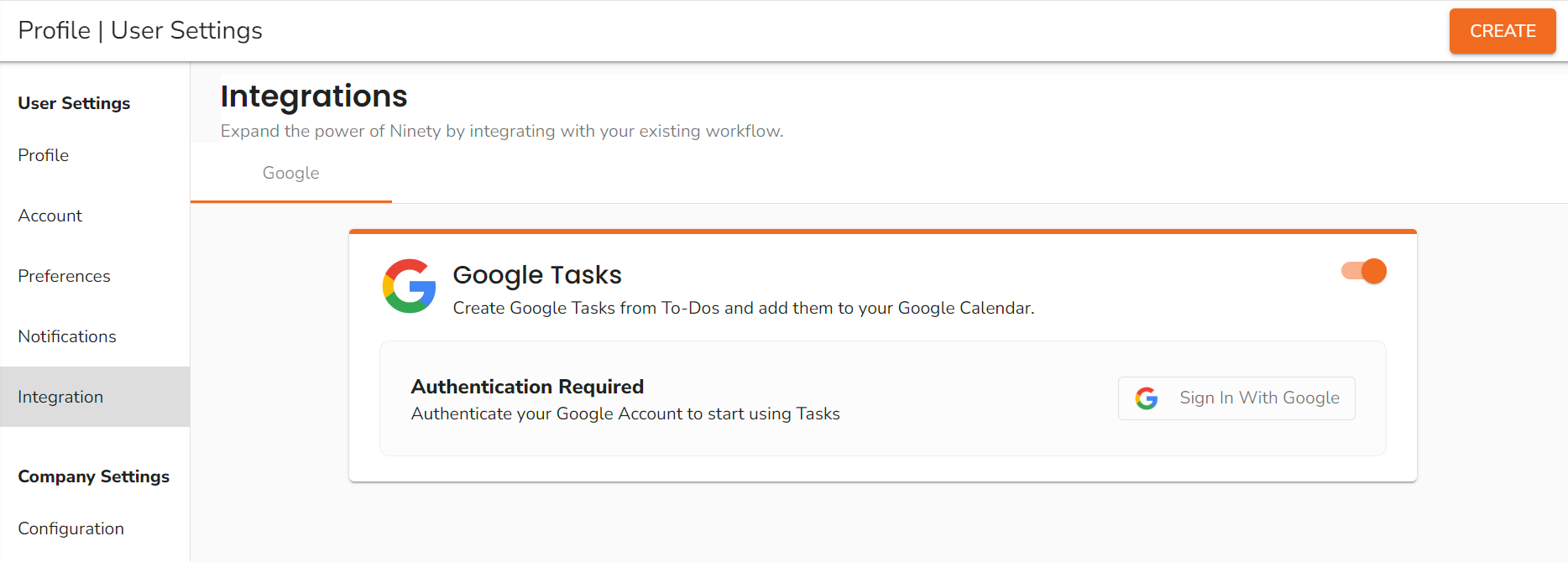
- When the 'Ninety.io wants access to your Google Account' window displays, select Allow Access
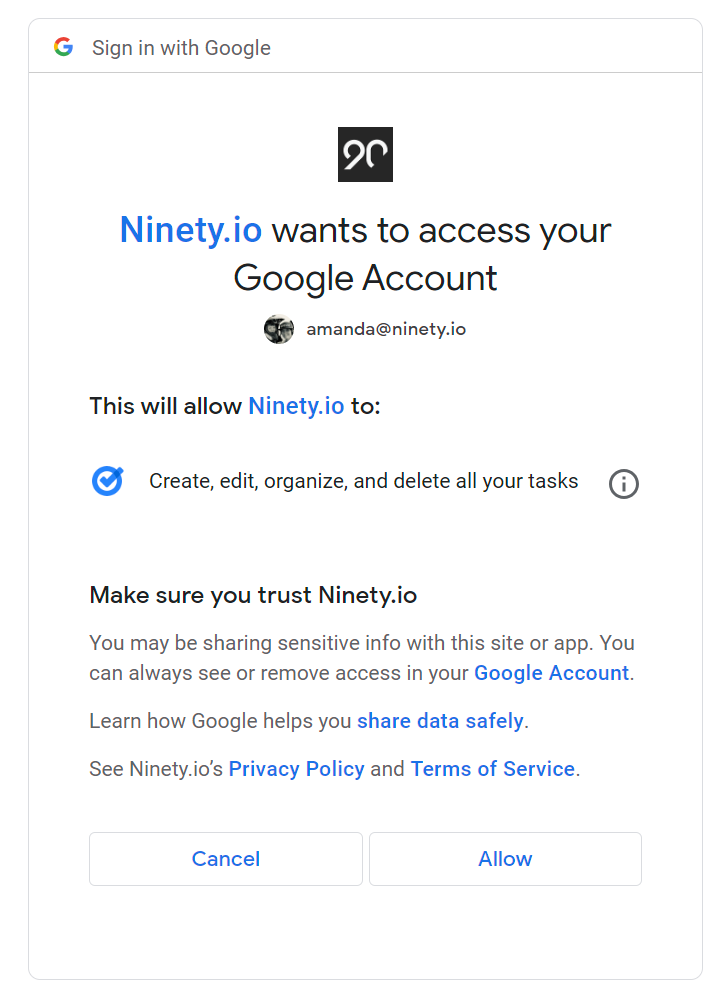
- If you have more than 1 Google Task list, select which one you'd like to snyc with Ninety.
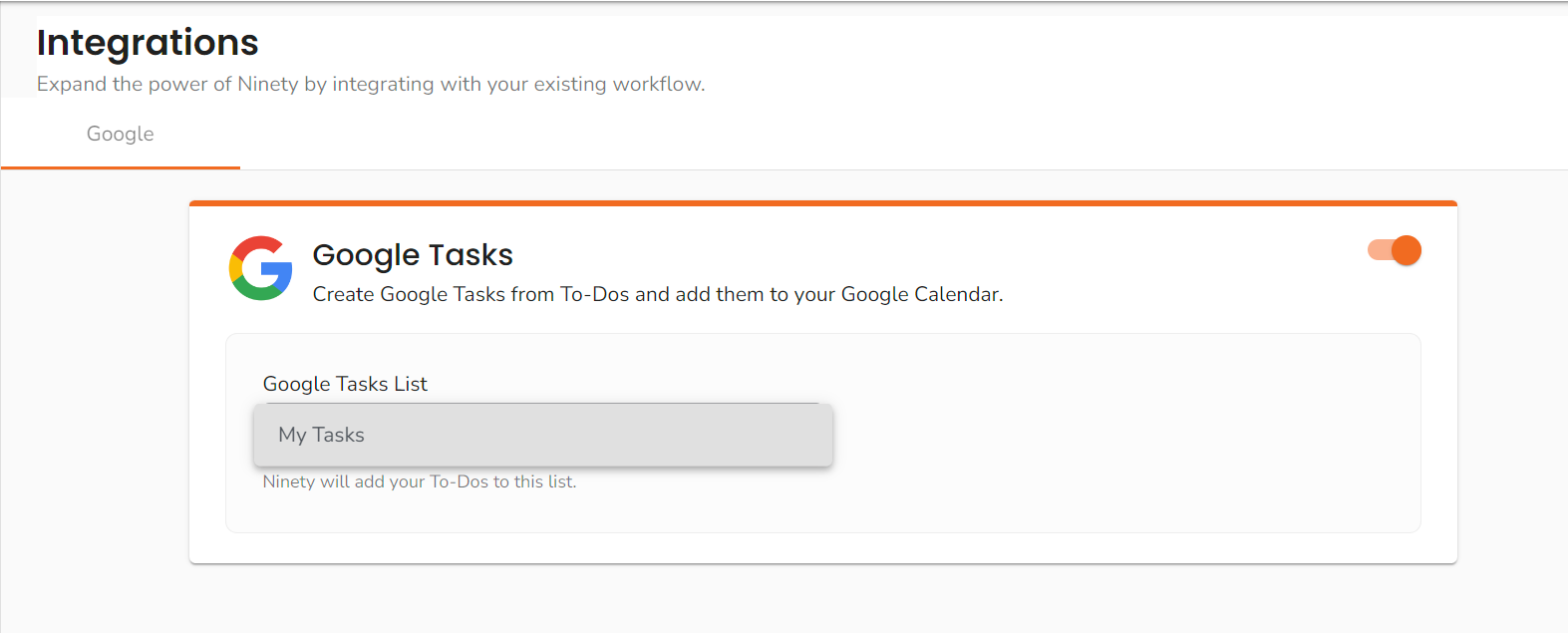
- All Ninety To-Dos can now be Synced to your chosen Google Task list.
Sync your To-Dos
Before you Start
Ensure you have turned on the Google Integration in the previous steps before attempting to Sync your To-Dos.
- Navigate to To-Dos from the main navigation
- You see a cloud icon to the right of your To-Dos showing if they have synced to Google, or not.
-
- If you see the cloud slash, click Sync All from above your To-Do list. This will sync all items to your google task list.
- You see them in your Google Task list and also in your calendar view.
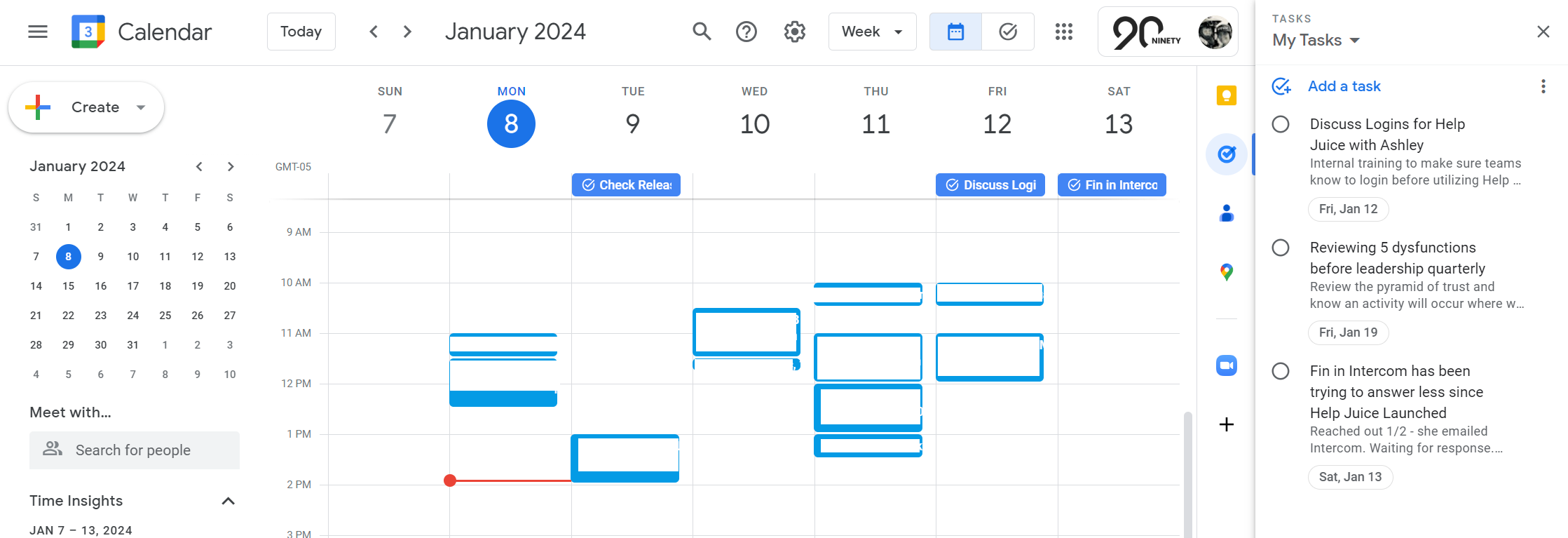
Turn off Google
These instructions show how to turn off the Google Integration:
Google Integration is set up on a user-by-user basis, and anyone above the Observer permission level can set it up for themselves.
- Navigate to User Settings
- Click Integration
- Since Google is the only in UI integration at this time, it defaults you to the correct page.
- Toggle off Google Tasks
- Choose Continue from the pop-up to remove the Google Integration from your Ninety platform.
Can't see your Google Integration?
If you've added your Google Integration, refresh your screen to push the integration through.

