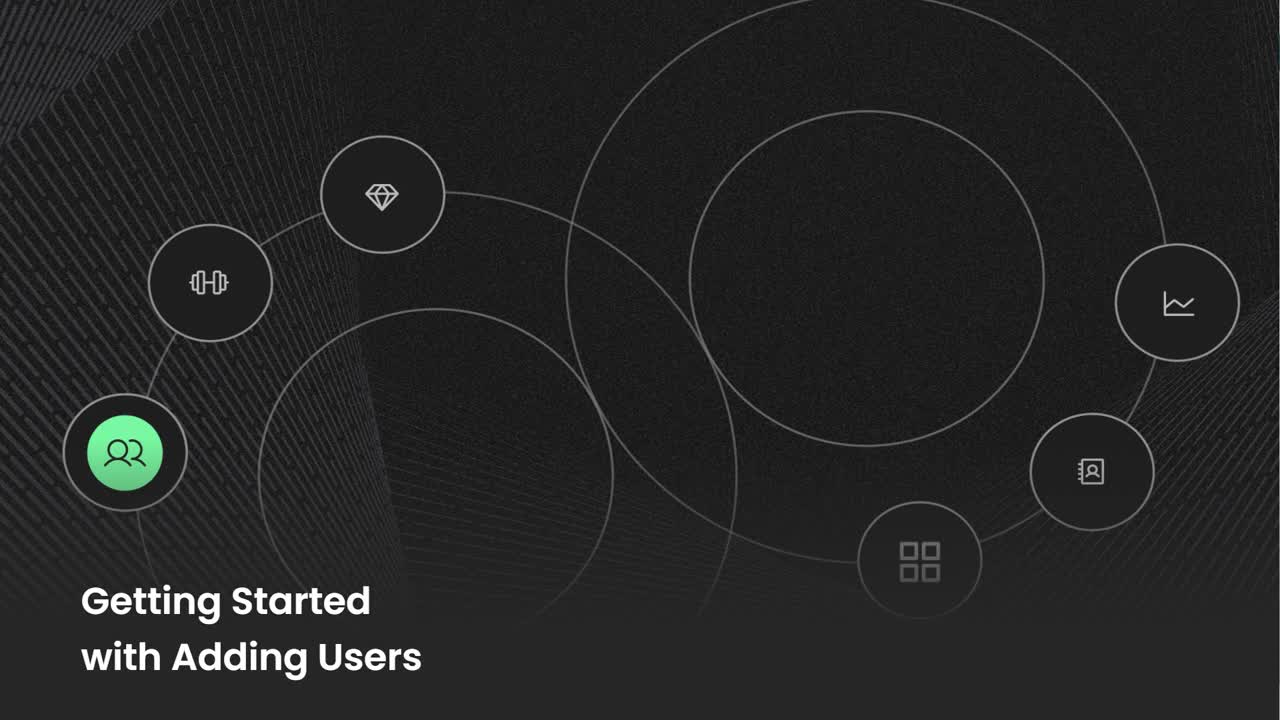Creating New Teams
Learn how to create more teams and add people to different departmental or project teams.
-
 Account Options and Troubleshooting
Account Options and Troubleshooting
-
 Integrations
Integrations
-
 Getting Started
Getting Started
-
 Insights
Insights
-
 Scorecard
Scorecard
-
 Rocks
Rocks
-
 To-Dos
To-Dos
-
 Issues
Issues
-
 Meetings
Meetings
-
 Headlines
Headlines
-
 V/TO
V/TO
-
 Accountability Chart
Accountability Chart
-
 1-on-1
1-on-1
-
People and Toolbox
-
 Directory
Directory
-
 Knowledge Portal
Knowledge Portal
-
 Assessments
Assessments
-
Mobile
Table of Contents
Ninety is built for teams. Each team in Ninety has its own page in each of our main tools:
- My 90
- Insights
- Data
- Rocks
- To-Dos
- Issues
- Meetings
- Headlines
- Vision
Teams of two users also have a page in the 1-on-1 tool for meetings between a team leader and a team member. To create a new team or edit existing teams, users must have the role of Owner, Admin, Manager, or Implementer.
Video Overview
Watch the video below for an overview of adding users to teams on Ninety.
How to Create a New Team
To create a new team:
- Click your name at the bottom of the left navigation.
- Click Company Settings or Teams.
- Click Create Team.
- Write the Team's Name.
- Click Add.

Selecting the Team's Type
After creating the Leadership Team, each team starts as a departmental team. Learn more about team types below.
Leadership Team
Each organization in Ninety has one Leadership Team (LT). The LT creates the organization's Vision, so they're the only team that can edit the company's Core Values, Core Focus, 10-Year Target, 3 Year Picture, and Go to Market Strategy.
The LT can also create Company Rocks to track quarterly goals the whole organization is working toward.
Note: The Leadership Team cannot be changed to a “Private” team or “Project” team.
Departmental Team (Default)
Departmental teams have the same functionality as the LT, but they cannot edit the organization's Core Values, Purpose/Passion/Just Cause, Compelling and Audacious Goals, or Go to Market Strategy.
They can create their own Vision to align team members around a shared vision, track long-term goals, and document long-term Issues.
Project Team
Project teams have the same functionality as department teams, except they cannot create their own V/TO. These teams are often formed for a specific interdepartmental purpose.
To turn a team into a Project team:
- Click your name from the left navigation.
- Click Company Settings.
- Click Teams.
- Click the square box in the Project column on the intended team.

Private Team
Private teams are often used for one-on-one feedback meetings between a team leader and their direct reports. Since they're private, only the members assigned to the team can view the content within.
Who can view private teams?
Owners, Admins, and Implementers/Coaches can see that private teams exist on the Teams page in Company Settings, but they cannot view items created by private teams (such as Issues or Rocks) unless they're added to the team. Owners and Admins can add themselves to any team, including private teams, in Company Settings > Teams or using the Directory tool.
To turn a team into a Private team:
- Click your name from the left navigation.
- Click Teams from the popup.
- Click the square box in the Private column on the intended team.