The Accountability Chart
Gain a better understanding of how to organize the different roles and responsibilities in your business in an Accountability Chart.
-
Account Options and Troubleshooting
-
Integrations and Beta
-
Using Ninety with EOS
-
Insights
-
Scorecard
-
Rocks
-
To-Dos
-
Issues
-
Meetings
-
Headlines
-
V/TO
-
Accountability Chart
-
1-on-1
-
People and Toolbox
-
Directory
-
Knowledge Portal
-
Assessments
-
Mobile (beta)
Table of Contents
Get Started with the Accountability Chart
The The Accountability Chart®️ begins with five pre-filled Seats:
- Visionary
- Integrator™
- Sales/Marketing
- Operations
- Finance
Each Seat is entirely customizable to fit your needs. The Accountability Chart tool will grow with you as you add more departments, teams, and employees.
To learn more, read our blog, "EOS® Accountability Chart: Your Key to the Right People in the Right Seats," by Professional EOS® Implementer® Kris Snyder.
Searching for a Seat or Team Member
- Click the search bar.
- Write the name of a Seat or team member and click it.
Adding Roles and Responsibilities to Seats
Each Seat in your organization is defined in part by its roles and responsibilities. New Ninety accounts begin with an Accountability Chart populated by five Seats, each with a number of pre-assigned roles and responsibilities.
- Roles are the primary functions of the Seat.
- Responsibilities describe the weekly duties of each role.
Roles and Responsibilities Examples
Roles and responsibilities usually occur in pairs, with roles associated with a titled function of a Seat and responsibilities linked tasks and processes. Below are a couple of examples of a role and its responsibilities for a given Seat — most Seats have multiple roles.
-
Visionary
Role: Research and development.
Responsibility: Creative roadmap for one product a month.
-
Head of Sales
Role: Turn qualified leads into customers.
Responsibility: Develop, refine, and perfect sales strategy.
-
Head of Operations
Role: Deliver the final product on time and within requirements.
Responsibility: Smooth barriers and maintain a strong communication strategy.
To add a new role:
- Click Accountability Chart from the left navigation.
- Click Edit Chart.
- Click the pencil icon on the top right of the Seat you wish to edit.
- Scroll to the bottom of the Seat's details card.
- Click Add New.
- Write a title for the role.
- (Optional) Describe the responsibilities for this role.
- Click Save.
Printing the Accountability Chart
- Click Accountability Chart.
- Click the ellipses on the top right.
- Click Print PDF.
- Choose your Print Type.
- Multi-Page
- Single-Page
- Choose your Seat Type.
- Detailed — shows Roles & Responsibilities
- Condensed —does not show Roles & Responsibilities
- Click Print.
The generated PDF is high-resolution, so zoom in as needed. You can even have it professionally printed.
Creating Multiple Charts
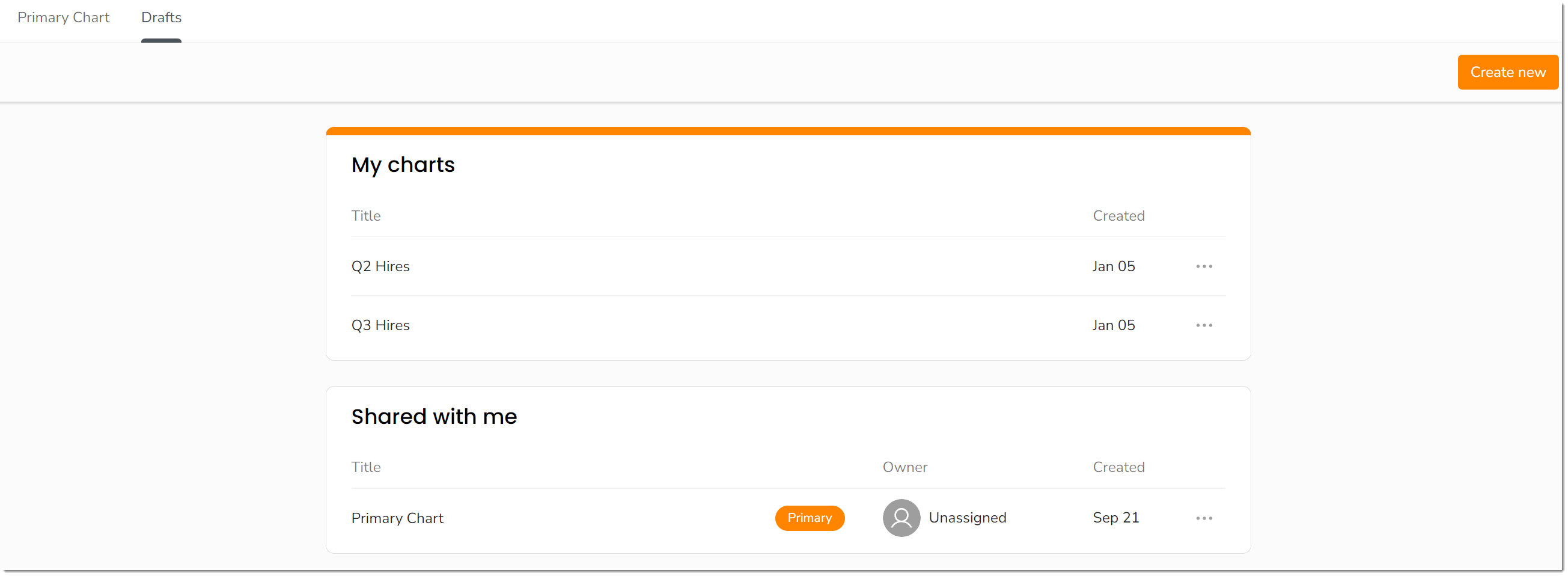
This feature allows Owner, Admin, and Manager-level users to create additional draft Accountability Charts beyond your primary chart.
Creating a New Chart
- Click Accountability Chart.
- Click the Drafts tab.
- Click Create New near the top right of the screen.
- Create a title.
- (Optional) Describe how this chart differs from the Primary Chart.
- (Optional) Share the draft with other users.
- Click Create on the bottom left of the Create New Chart pop-up.
Making a Copy of Your Primary Accountability Chart
- Click Accountability Chart.
- Click the ellipses on the far right side of the screen.
- Click Duplicate as draft.
Editing Your Chart Drafts
- Click Accountability Chart.
- Click the Drafts tab.
- Click the chart you wish to edit.
- Edit as normal.