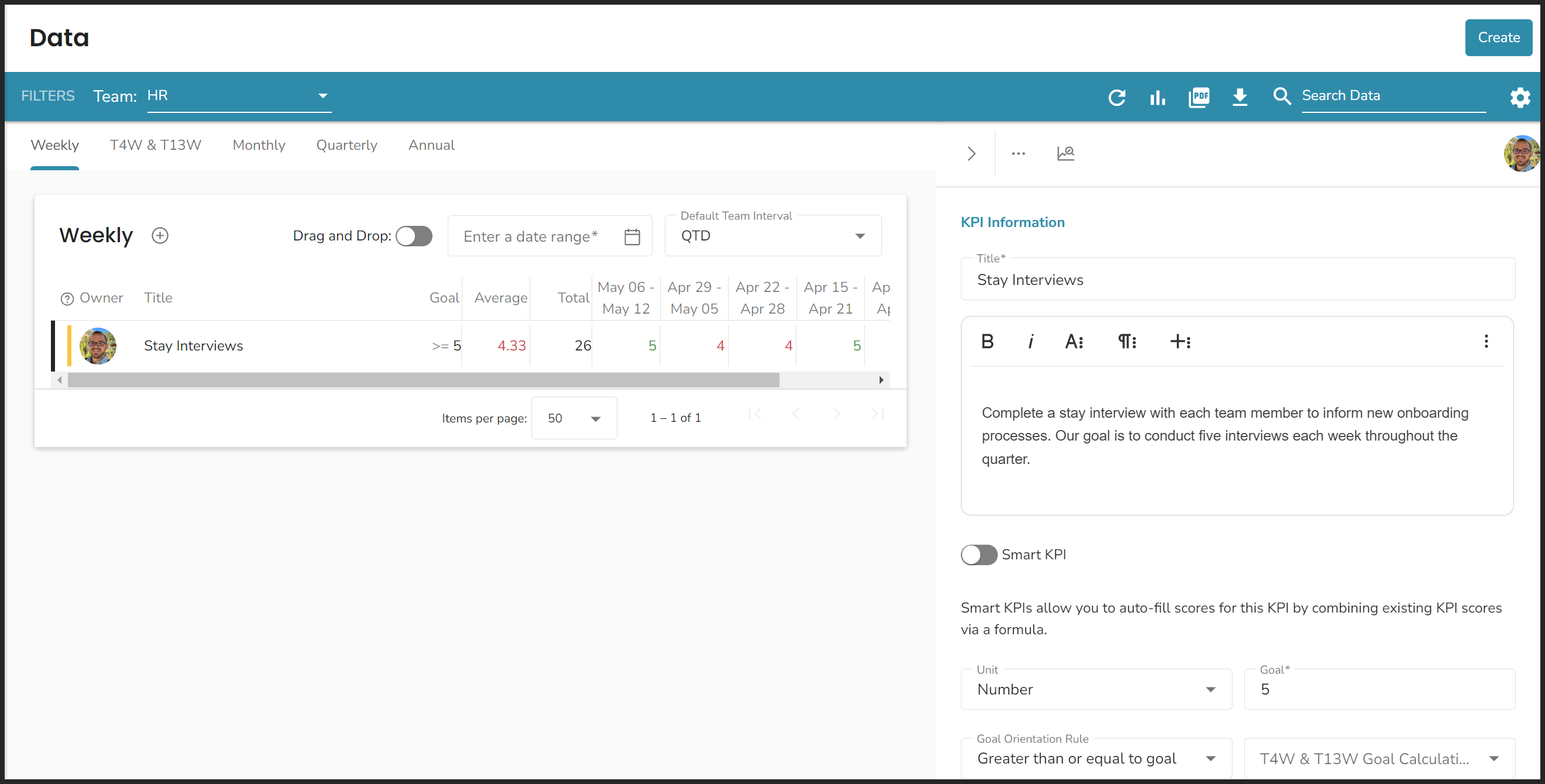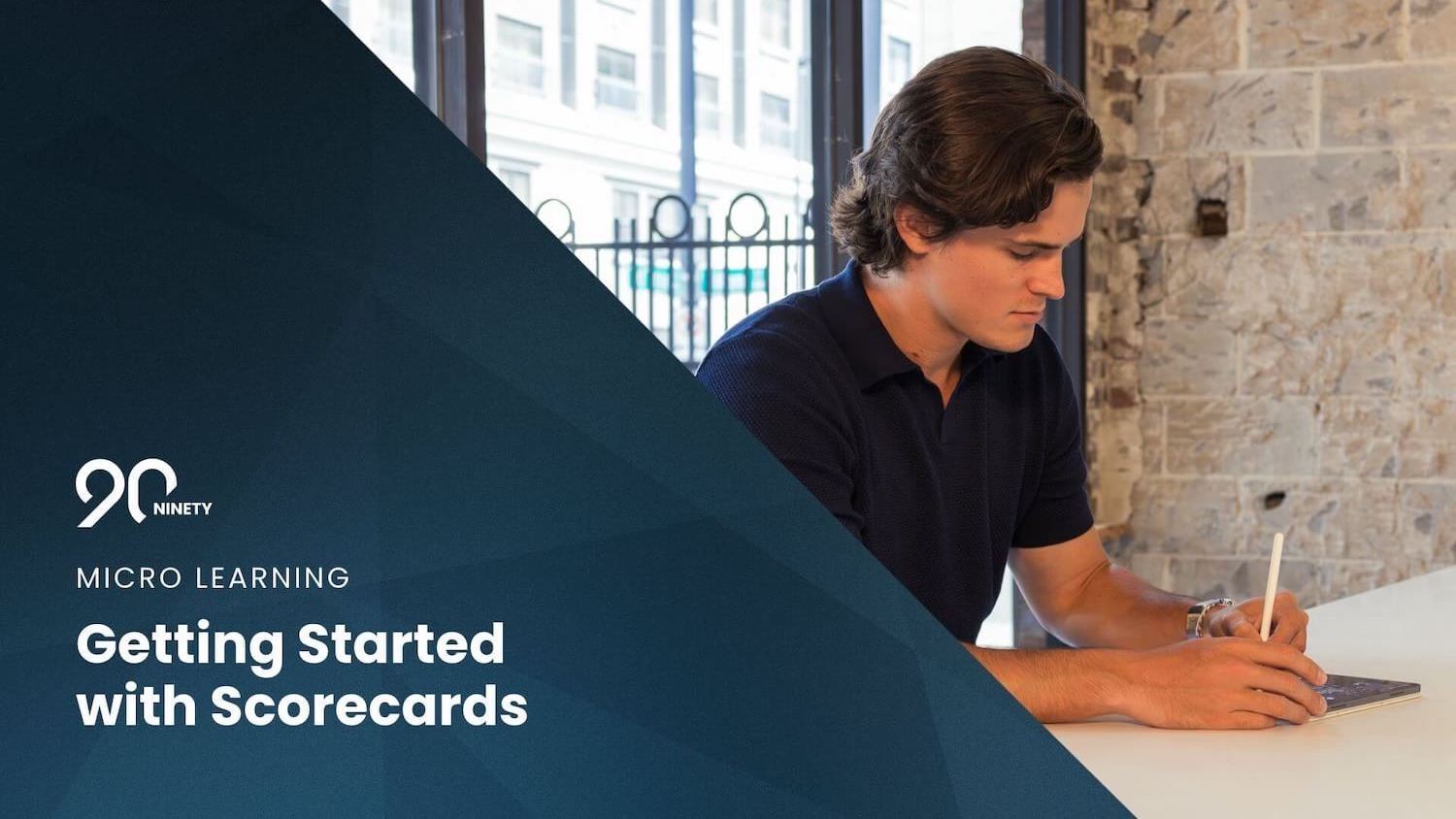Creating and Updating Measurables
Learn how to create, manage, and update your organization's Measurables.
-
Account Options and Troubleshooting
-
Integrations
-
Using Ninety with EOS
-
Insights
-
Scorecard
-
Rocks
-
To-Dos
-
Issues
-
Meetings
-
Headlines
-
V/TO
-
Accountability Chart
-
1-on-1
-
People and Toolbox
-
Directory
-
Knowledge Portal
-
Assessments
-
Mobile
Table of Contents
What Are Measurables?
A Measurable is a quantifiable metric tracked by a person, team, or organization to assess performance. Measurables form Scorecards teams use to monitor performance across time.
Often, your Scorecard will mix leading and lagging indicators of success. Lagging indicators tell us about what's already happened — like revenue generated or goods sold. Leading indicators help us see a wider picture — like activity at the top of your sales funnel.
Our tool provides Scorecards for each of your teams to document and track their most important Measurables. Learn more about organizing your Scorecards here.
Video Overview of the Scorecard Tool
Adding Measurables to Your Team's Scorecard
There are two ways to populate your team's Scorecard with Measurables:
- Creating brand Measurables.
- Adding Measurables already created by your organization.
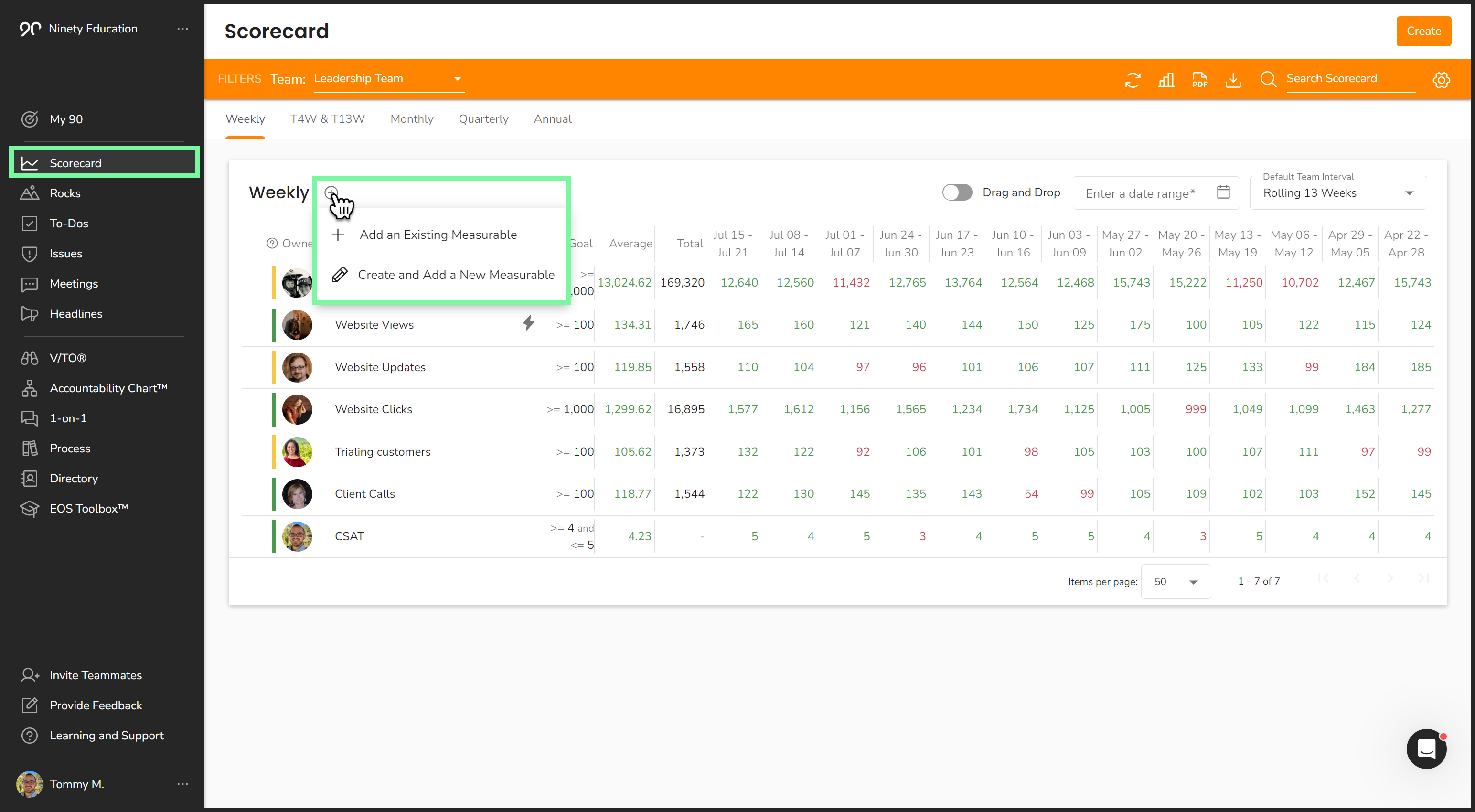
Creating New Measurables
- Click Scorecard from the left navigation.
- Select a team from the dropdown.
- Choose a Scorecard (Weekly, Trailing, Monthly, Quarterly, or Annual).
- Click the plus sign.
- Click Create and Add a New Measurable.
- Enter the title and other information.
- Click Save.

Adding Existing Measurables
- Click Scorecard from the left navigation.
- Select a team from the dropdown.
- Choose a Scorecard (Weekly, Trailing, Monthly, Quarterly, or Annual).
- Click the plus sign.
- Click Add an Existing Measurable.
- Search for and then click the Measurable you wish to add.
- Click Save.
Editing or Changing Measurables
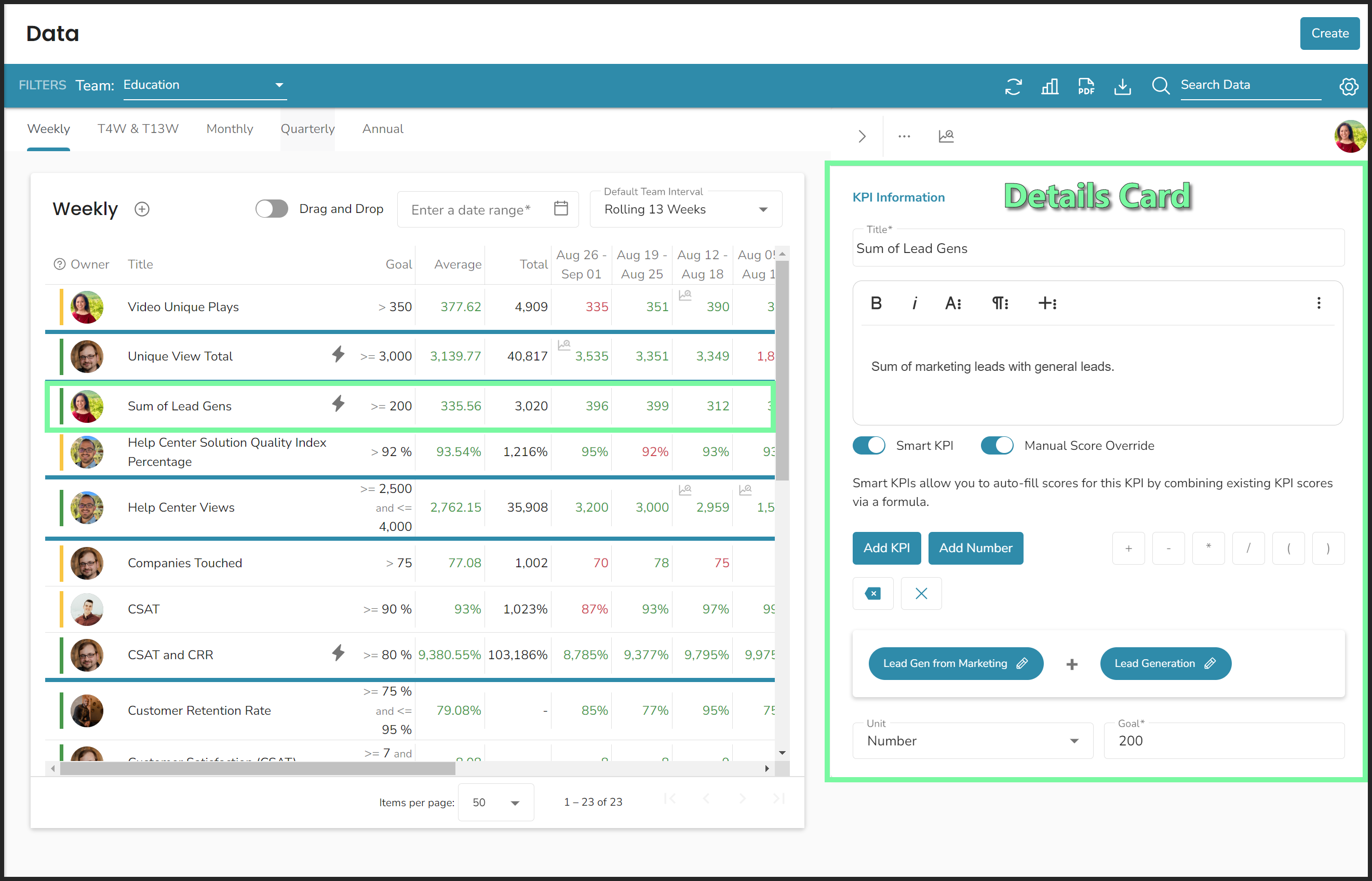
While editing Measurables, all changes are saved automatically.
To edit an existing Measurable
- Click Scorecard from the left navigation.
- Select a team from the dropdown.
- Click on the Measurable you wish to edit.
- Change any of the following details:
- Title
- Description
- Unit of measurement
- Goal information
- Measurable owner and their Seat
- Make it smart
Learn how to use existing Measurables as variables to automatically calculate Measurable data from the article below.
Maintaining Your Measurables
All licensed users can be assigned (own) Measurables and input data for any of their team's Measurables. You can input scores for your Measurables from the My 90 page or the Scorecard tool page. Your My 90 workspace shows all the Measurables you own across every team.
To add scores in My 90
- Click My 90 from the left navigation.
- Scroll to the Scorecard section.
- Type in your scores to the corresponding Measurable and reporting period cell.
- Click the Period Interval dropdown to access your Trailing, Monthly, Quarterly, and Annual Scorecards.
To enter scores using the Scorecard tool
- Click Scorecard from the left navigation.
- Choose a team from the Team dropdown.
- Click a Scorecard tab to switch off the Weekly Scorecard.
- Locate the Measurable.
- Type the score in the reporting period cell.
Adding Notes to a Measurable's Entry
All licensed users can add notes to Measurables. Having notes available to provide extra context for a Measurable’s progress over time helps save time in meetings by having documentation readily available.
To add a note to a Measurable
- Click Scorecard from the left navigation.
- Choose your team from the dropdown.
- Choose a Scorecard (Weekly, Trailing, Monthly, Quarterly, or Annual).
- Click the magnifying glass on the top left of an individual cell on a Measurable’s row.
- Write your notes.
- Click Save.
Editing any instance of a Measurable changes it on every Scorecard.
Customizing a Measurable's Goal for One Reporting Period
You can create a custom goal on a Measurable. Similar to forecasting, custom goals allow users to account for absences, holidays, and other exceptions.
To customize a Measurable's goal for a single reporting period:
- Click Scorecard from the left navigation.
- Choose a team from the Team dropdown.
- Click the magnifying glass in the top left corner of a Measurable's reporting period cell.
- Write a custom goal or add a note.
- Click Save.
Goal Forecasting
Goal Forecasting allows you to plan ahead. Companies that have busy or slow seasons can use this feature to keep goals on track and note their forecasted seasonal goals.
Creating a Goal Forecast doesn't change the entire goal, only the goal for the specified timeframe.
A common example is to account for Managee vacations. If Sarah, who is responsible for authoring articles, is going to be out for two weeks in May, you can create a forecast of 0 new articles with a note of "Out of Office." This keeps Sarah's Measurable Scorecard on track and accurate during her vacation. Once the two weeks are up, her goal automatically goes back to the set number of articles per week.
Creating a Goal Forecast

You must have Manager or higher-level permissions to create or edit a Goal Forecast. We recommend filling in the Notes section of a forecast so you can see why the goal was changed from its normal Scorecard.
- Click Scorecard from the left navigation.
- Choose a team from the Team dropdown.
- Click the Graph icon from the filters bar.
- Click a reporting period on a Measurable's row.
- Click the paper icon to add a note.
- Click anywhere else on the screen or tap the enter key on your keyboard to save.
- Once the forecast is added, it automatically displays on the Scorecard.
Removing Measurables
There are two ways to remove a Measurable from a Scorecard.
- Permanently delete a Measurable
- Remove a Measurable from a single Scorecard
Permanently Delete
Only a Measurable's owner can delete it.
- Click My 90 from the left navigation.
- Right-click the Measurable you want to delete.
- Click Delete Measurable from Scorecard.
- Click I understand… Delete anyway.
Deleting a Measurable removes it from each Scorecard it's on, any Processes it's linked to, and your Vision if it's used there.
Remove from a Scorecard
You can remove a Measurable from a Scorecard from the My 90 workspace or the Scorecard tool.
- Click on the Measurable you want to remove.
- Click the three dots at the top of the popup.
- Click Remove Measurable from Scorecard.
Frequently Asked Questions (FAQs)
What does it mean to own a Measurable?
To “own” a Measurable means to be accountable for its success. Each Measurable’s owner has their profile picture featured on the Scorecard. Measurable owners should create an Issue about their Measurable whenever it’s off track, needs updating, or has consistently surpassed its target.
How do I change a Measurable's owner?
There are two ways to change a Measurable’s owner:
- Click the Measurable to open its details card.
- Click the profile photo on the top right of the card.
- Hover over a Seat from the dropdown.
- Click one of the users who occupy that Seat.
Or:
- Click the Measurable to open its details card.
- Click the Measurable Owner dropdown toward the bottom of the details card.
- Choose a Managee.
- (Optional) Select the relevant Seat from the Seat dropdown if this user sits in multiple Seats.
What currencies are supported in the Scorecard?
A Measurable using currency for its goal can use one of the following symbols:
- $
- €
- £
What about OKRs, or how can I use a Scorecard to monitor my OKRs?
Objectives and Key Results (OKR) is a popular framework for focusing resources on completing specific goals. Our users can capture their OKRs as Rocks or goals in their team's Vision and turn several of the listed key results into KPIs to monitor on their Scorecard.
For example, if you're projecting an incoming growth and hiring period, you may want to ensure your onboarding process is effective, so you could have a version of the following OKR:
Objective: We will improve our onboarding process by the end of the quarter.
Key Results:
- Conduct stay interviews with existing team members.
- Create Seat-specific onboarding checklists.
- Obtain above 90% completion rates on onboarding checklists.
All three of these key results can be turned into Measurables. Here's an example of a Measurable from the first key result:
- Stay Interviews
- Description: Complete a stay interview with each team member to inform new onboarding processes. Our goal is to conduct five interviews each week throughout the quarter.
- Unit: Number
- Goal: 5
- Goal orientation: Greater than or equal to goal